HOW TO BACKUP WHATSAPP CHAT HISTORY, CONTACTS & PHOTOS TO GOOGLE DRIVE
New Backup Feature on WhatsApp
WhatsApp has rolled out a new feature that allow users to backup
conversations, images and other information on WhatsApp to Google Drive. This new feature is available in the new 2.12.45 version of WhatsApp for its Android users. Already there is an offline conversation backup feature in WhatsApp. But, with this new online conversation backup, all your WhatsApp conversations, and other chat histories can be viewed in Google Drive. The backup process becomes faster if you backup chat info when you’re online.
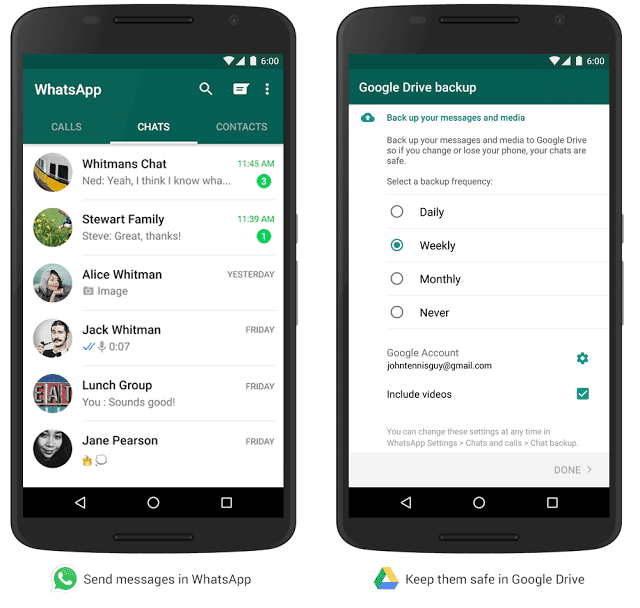
The official update of this version has not published, but still you can download and install the latest version of WhatsApp from the ApkMirror site. It is completely safe and secure to use this version on your smartphone. Here is a step-by-step process to backup WhatsApp chat history like conversations, contacts and photos to Google Drive.
How to backup WhatsApp Conversations, Contacts & Images to Google Drive
- Initially, you need to download and install WhatsApp V2.12.45 on your device.
- Once the installation is completed, go to the App Settings >> Chat Settings >> Chat Backup.
- Now, a new screen pop-ups that show your last backup time along with Google Drive settings with three options such as Backup frequency, Account, and Backup chats.

- Backup Frequency: You can change the frequency from off to daily (or weekly or monthly) based on your c
- Backup Chats: This option lets you choose Only over Wi-Fi or Wi-Fi and other cellular networks.
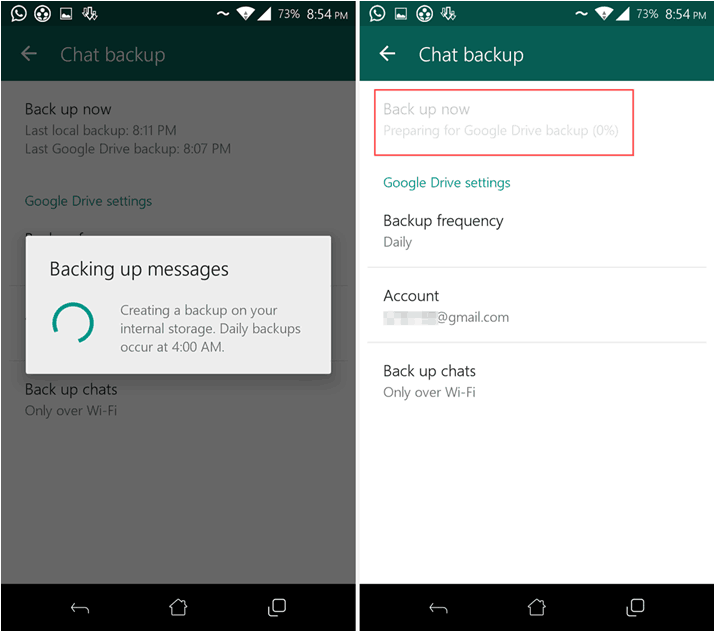
- Usually, WhatsApp performs a backup at 4 a.m. if you choose a daily backup. If you want to backup right now, then you can choose “backup now” option from the app’s settings.
Note: Make sure that once you commence the initial backup, you shouldn’t (cannot) stop it. Because it takes pretty long time as the size of all WhatsApp files are quite large.
- Once you’ve completed to backup WhatsApp information to Google Drive, all your data will be saved in your account’s Google Drive.
- You can access saved files by heading to Settings >> Manage Apps in Google Drive on the Web. Sometimes, all your WhatsApp’s backed-up files will be listed as hidden data.